Addding search engines to Quero is easy. In this blog post I want to illustrate how to add a search provider to Quero with a simple and more advanced example leveraging Quero's multi-parametric search capabilities.
Most search engines use a particular URL to pass your search phrase to the search engine. We need to find this URL, modify it slightly and finally enter it in Quero's search profile editor.
Lets assume we want to add Flickr photo search to Quero.

Follow these generic steps in order to find the search URL you need to add to Quero:
- Visit the page (www.flickr.com) and perform a search for the term "Quero" using the search box on the Web page
- Copy the URL of the search results page: http://www.flickr.com/search/?q=Quero
- Open Quero's search profile editor (Quero > Options > Search Profiles)
- Select the search profile and search engine after that you want to add the new one and click on New
- Give the new search engine a name
- Paste the copied URL into the URL field and replace the search phrase "Quero" with the placeholder "{searchTerms}" (note: URLs are case-sensitive): http://www.flickr.com/search/?q={searchTerms}
- Modify the rest of the settings if you want to and save the changes
As you can see, the whole search phrase is mapped to the parameter q in this example. But what if the search form requires more than one input parameter like when searching for flight connections from A to B?
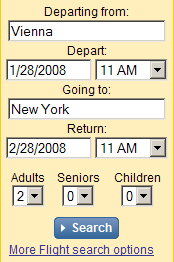
Performing a search for flights from Vienna to New York on Expedia results in the following URL:
http://www.expedia.com/pub/agent.dll?qscr=fexp&flag=q&city1=Vienna&citd1=New+York&date1=1/28/2008& time1=660&date2=2/28/2008&time2=660&cAdu=2&cSen=0&cChi=0& cInf=&infs=2&tktt=&ecrc=&eccn=&qryt=8&rdct=1&rfrr=-34980&&zz=1201261125078&
Looks rather complex, right? But perhaps you have already spotted the departure and destination city in the URL. Similar as in the example above you have to replace the actual search terms with some special placeholders:
http://www.expedia.com/pub/agent.dll?qscr=fexp&flag=q&city1={Quero:p1}&citd1={Quero:p2}
Quero currently supports up to 9 parameters, which have to be separated by spaces, dashes or " - " (space, dash, space). Once you have added the above URL to Quero you can search for available flights by simply entering "Vienna - New York" into Quero's search box. Notice also that I have removed some parts from the original URL such as the date and time. By doing so, Expedia asks you for a new date every time you search for a new flight. Additionally, it is also possible to hand over the current date and time in your query by the following Quero specific parameters: {Quero:Year}, {Quero:Month}, {Quero:Day}, {Quero:Hour}, {Quero:Min}, {Quero:Sec}.
I hope you enjoyed this little tutorial about adding search providers to Quero. If you have additional questions please do not hesitate to contact me.


